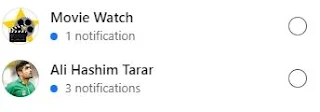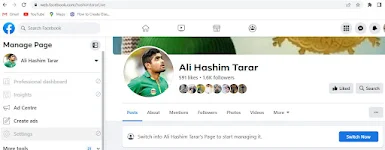how to add a Facebook page to your blogger
In this tutorial I will tell you ,How to add a Facebook page as a button in Blogger.So let's start our tutorial, Follow these simple steps and you will easily create Facebook Page Plugin for your blogger site.
Add a Facebook page Step by Step Guide
Firstly Find the FB page you want to add to your blogger.
On the left side of the Facebook website you will find all the pages created as shown in the image below.
On the left side of the Facebook website you will find all the pages created as shown in the image below.
Click on the fb page you want to add to your blogger blog. For example, I want to add a fb page that is Ali Hashim Tarar .
Now you need to copy the fb page url (you can find the page url in your browser's address bar).For example my fb page url is http://www.facebook.com/hashimtararlive.
To copy the URL, select all text in the address bar, right-click and select Copy. You can see it in the image below.
You should go to the Facebook for Developers page because it will help you to create and setup a Fb page plugin for your blog. here is the link
Click this link to open the Facebook page for developers. It should look like the image below.
You can customize the Facebook Page plugin to your liking. You can adjust width, height and other options. It's on this Facebook developer page. Click the Get Code button shown directly below. A popup will appear with a text icon.
<iframe src="https://www.facebook.com/plugins/page.php?href=https%3A%2F%2Fweb.facebook.com%2FhashimtararLive&tabs=timeline&width=0&height=0&small_header=false&adapt_container_width=true&hide_cover=false&show_facepile=true&appId=809709683182284" width="0" height="0" style="border:none;overflow:hidden" scrolling="no" frameborder="0" allowfullscreen="true" allow="autoplay; clipboard-write; encrypted-media; picture-in-picture; web-share"></iframe>
Or Copy These Code and paste it <div id="fb-root"></div> <script async defer crossorigin="anonymous" src="https://connect.facebook.net/en_GB/sdk.js#xfbml=1&version=v15.0&appId=809709683182284&autoLogAppEvents=1" nonce="Jx3WcPbH"></script>
<div class="fb-page" data-href="https://web.facebook.com/hashimtararLive" data-tabs="timeline" data-width="" data-height="" data-small-header="false" data-adapt-container-width="true" data-hide-cover="false" data-show-facepile="true"></div>
When you open your Blogger dashboard, click Layout on the left side of your Blogger website.
You can also see in the image below.
Next, we need to add the HTML widget. Click add widget you want to add your fb page to blogger website.
Then select the HTML/JavaScript option. You can also see an example in the image below. now you need to paste the first Fb page plugin code. After copying is complete, click the Save button.
All steps have now completed successfully. Facebook now makes it easy to install or configure the new His Fb page plugin on your Blogger blog.
Visit the blogger's site and see if it works. Here's an example of how it works on my blogspot. Yes, I've had success with bloggers.
I hope you can easily setup fb page plugin for your blog by following my instructions.Thanks